HIGH BRAND
Your trusted source for tech reviews and technologies.
If you're new to Blogger (blogger.com) or want a clear walkthrough of every Dashboard area — Posts, Stats, Earnings, Pages, Layout, Theme and Settings — this practical guide will take you step-by-step with screenshots and actionable tips so you can publish better content, track performance and start monetizing.
Blogger Dashboard — Quick Overview
The Blogger Dashboard is your main control panel after signing in. It gives one-click access to everything: writing posts, moderating comments, reviewing traffic, managing pages, editing layout and theme, and configuring blog-wide settings.
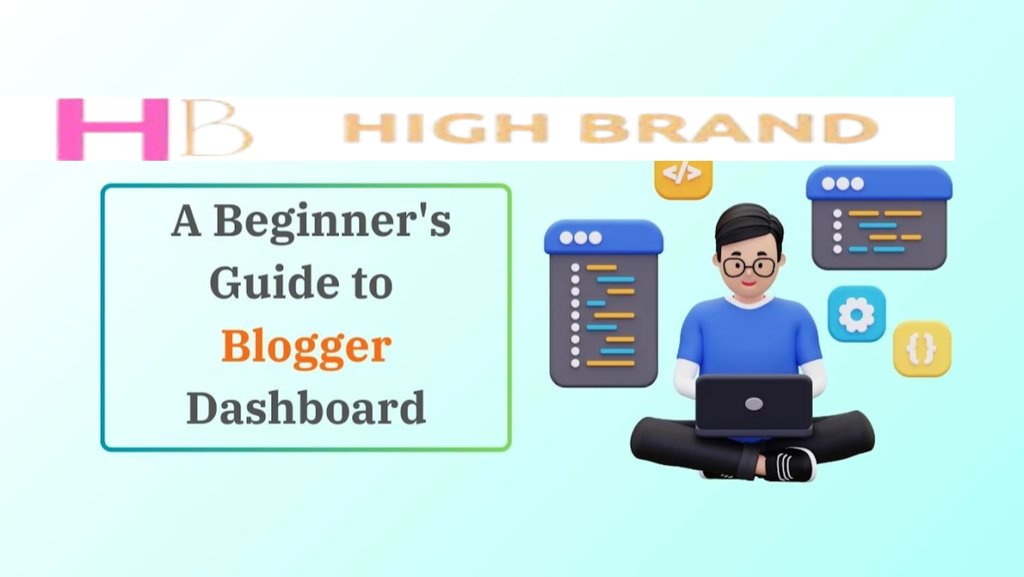
The left sidebar typically includes: Posts, Stats, Comments, Earnings, Pages, Layout, Theme, Settings. At the top you will find the blog name, New post button and View blog link.
1. Posts — Write, Edit & Schedule
The Posts area is where you create and manage blog articles. Click New post to open the editor (Compose or HTML mode).
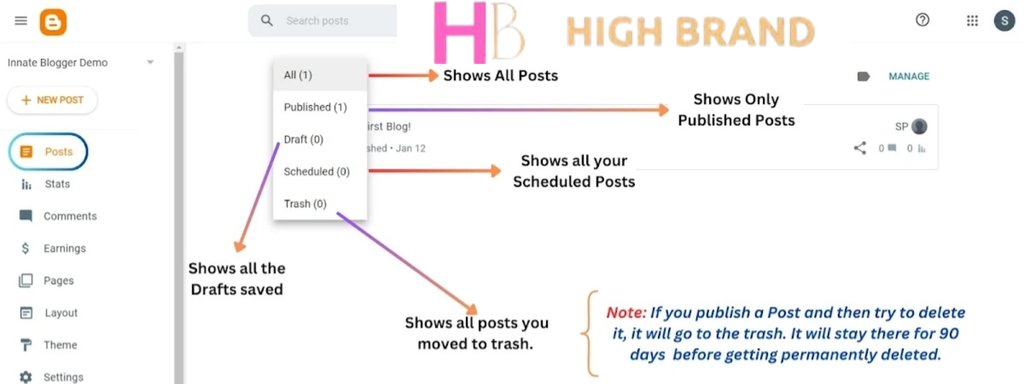
Key actions inside Posts
- Create: Add title, content, labels (tags), images and set metadata (search description).
- Schedule: Publish immediately or choose a future date/time.
- Edit: Update content, replace images, or refresh SEO fields for older posts.
- Organize: Use labels and a consistent URL slug structure (short, keyword-friendly).
SEO tip: Put the main keyword in the title and first paragraph, use an engaging meta description (between 50–160 characters), and add alt text for each image.
2. Stats — Understand Traffic & Performance
The Stats area provides basic analytics: pageviews, traffic sources, top posts, countries and devices.
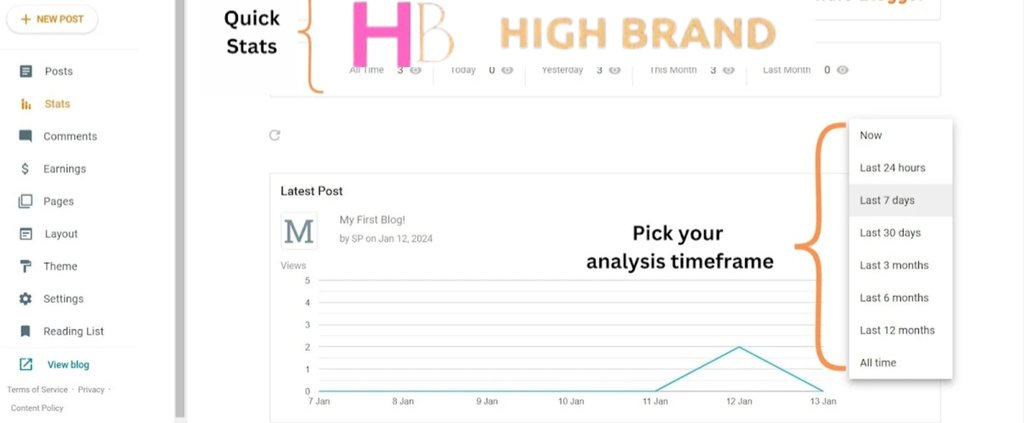
How to use Stats
Use the stats report to:
- Identify your most-read posts — update and expand these to keep them ranking.
- Check traffic sources — optimize content for organic search if Google is your top source; push social content if social drives traffic.
- Find audience locations and device types — choose a responsive theme and adjust content language/format accordingly.
3. Comments — Moderate & Engage
Comments let you interact with readers and build community. The Comments panel lists pending comments, published comments and spam.
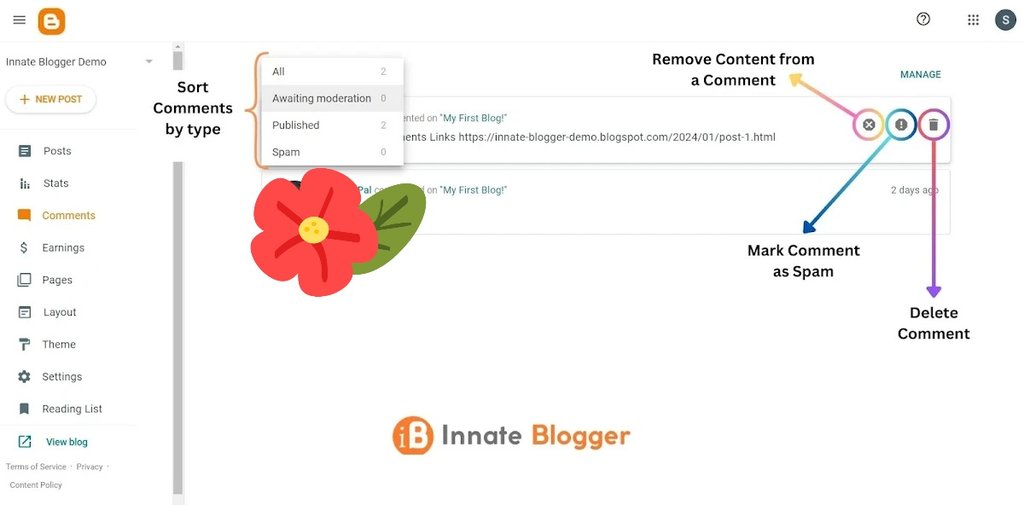
Best practices: Enable comment moderation to prevent spam, reply to constructive comments quickly, and pin important announcements as a comment.
4. Earnings — Monetize with AdSense
Blogger integrates with Google AdSense. The Earnings section helps you sign up and track ad revenue once approved.
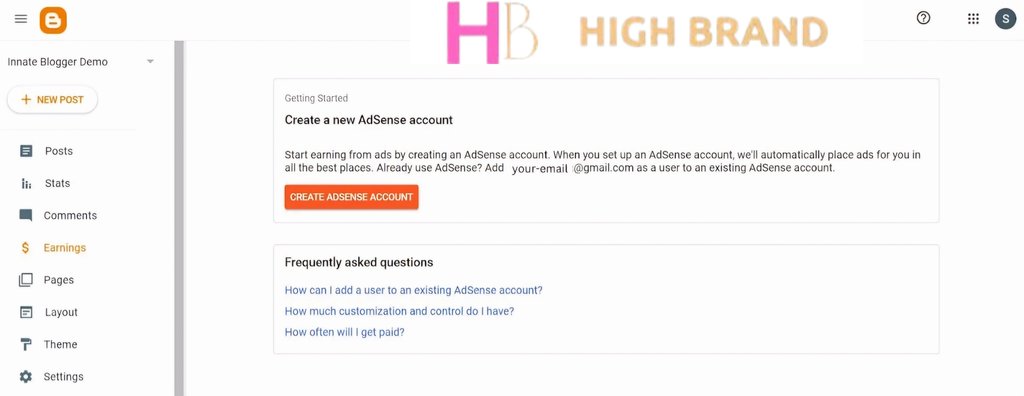
Monetization checklist
- Create original, high-quality content that complies with AdSense policies.
- Add a clear Privacy Policy page.
- Apply to AdSense from the Earnings tab and follow any setup instructions.
- Once approved, place ads thoughtfully — avoid intrusive ad placements that harm UX.
5. Pages — Static Essential Pages
Use Pages for static content that doesn’t belong in the blog feed — About, Contact and Privacy Policy are the most common.
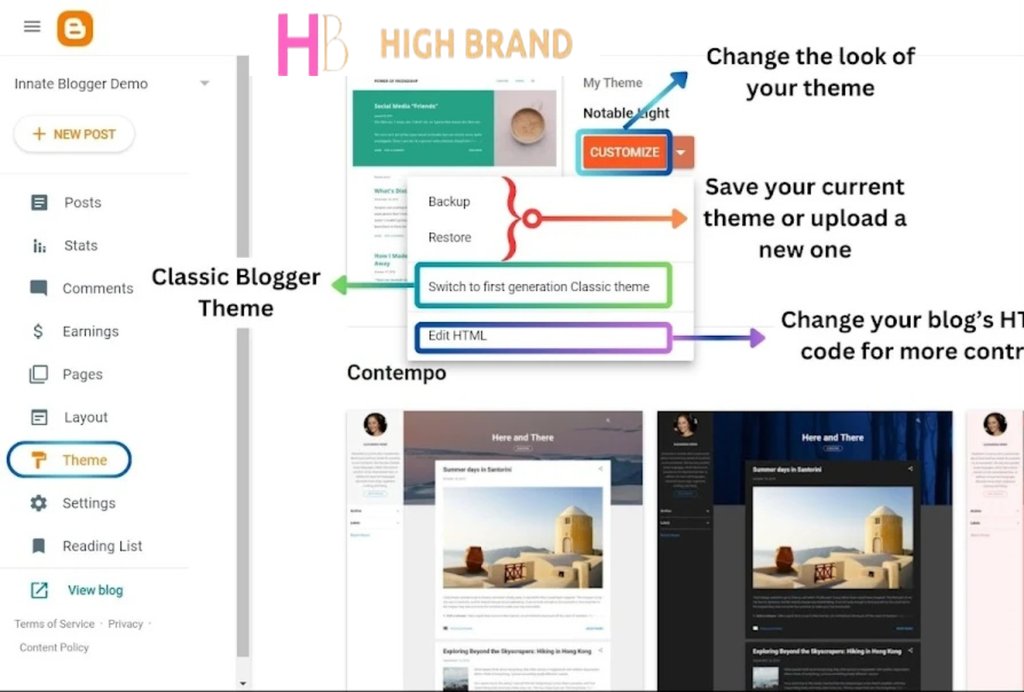
Must-have pages: About (introduce yourself), Contact (form or email) and Privacy Policy/Terms (required for ad networks).
6. Layout — Widgets & Structure
The Layout editor lets you add, remove and position gadgets (widgets) such as search box, profile, labels, archive, and AdSense ad units.

Layout tips
- Keep the layout uncluttered — prioritize content and a single, visible menu.
- Place social and search widgets where visitors expect them (header or sidebar).
- Use footer space for secondary links like Privacy Policy and Contact.
7. Theme — Design & Responsiveness
The Theme section controls your blog’s visual style. You can choose built-in templates or edit HTML/CSS for advanced customization.
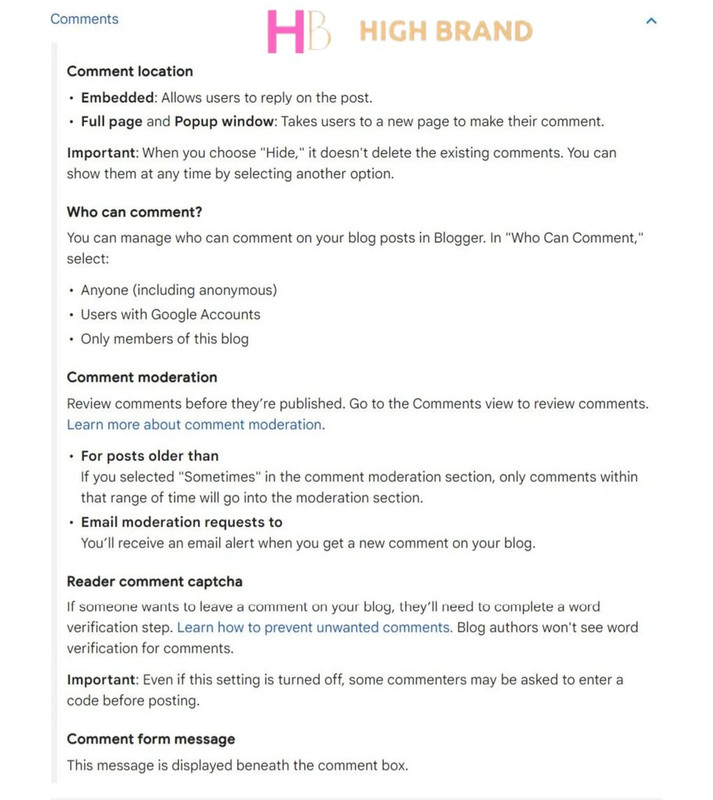
Design advice: Choose a responsive theme (mobile-first), readable fonts, and simple color contrast. If you edit HTML, backup your theme before changes.
8. Settings — The Control Center
The Settings area contains everything from basic blog info to search preferences and custom code.
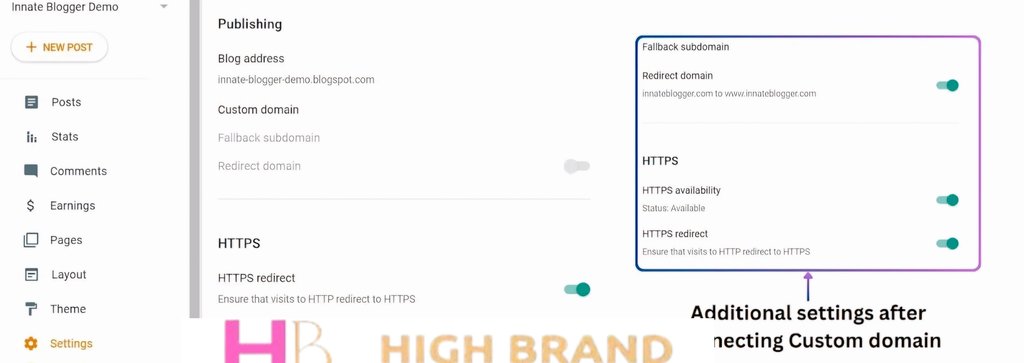
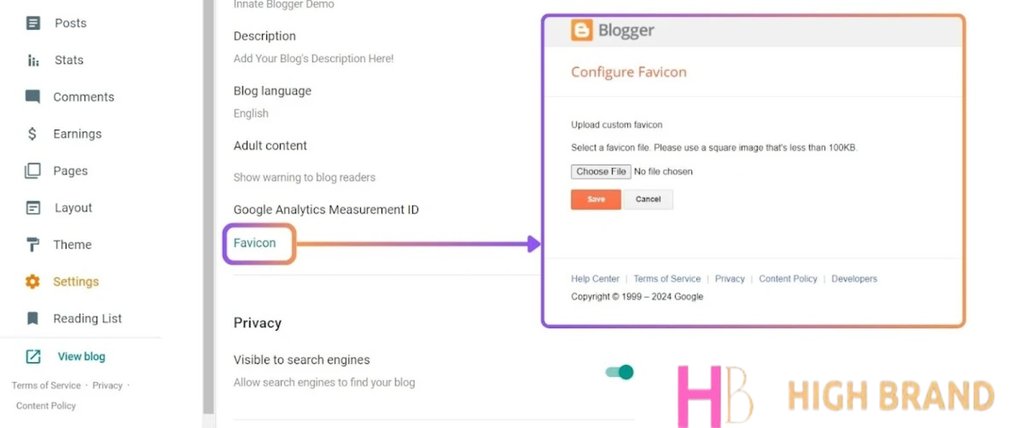
Important settings to configure
- Basic: Blog title, description and custom domain (if used).
- Privacy: Allow search engines to index your blog when you’re ready.
- Posts & comments: Choose comment moderation and post template if needed.
- Search preferences: Add meta description, custom robots.txt and structured data snippets for SEO.
- Custom code: Add analytics or verification scripts in the head or body sections.
Practical Examples & Quick Checklist
Before you hit Publish, run this quick checklist:
- Title includes the main keyword and is under ~60 characters.
- Meta description added (50–160 chars).
- Featured image with descriptive alt text.
- Labels/tags applied for organization.
- Internal links to other useful posts/pages.
- Mobile preview checked and theme responsive.
- Privacy Policy and Contact page available (important for AdSense).
Conclusion — Start Managing with Confidence
The Blogger Dashboard gives you everything you need to publish, manage and grow a blog. Learn each section step-by-step: write good posts, use stats to make data-driven updates, moderate comments, create essential pages, optimize layout & theme for readers, and configure settings for SEO and monetization.
How to Create a Blogger Website from Scratch | Step-by-Step Guide to Make Money Onlinei
Follow the tips in this guide and you’ll be running a professional Blogger site in no time.
(for your meta & tags)
Blogger Dashboard guide, Blogger tutorial, Blogger posts section, Blogger stats, Blogger earnings, Blogger pages, Blogger layout, Blogger theme, Blogger settings, how to use Blogger, Blogger AdSense, Blogger SEO, Blogger comments, Blogger monetization
