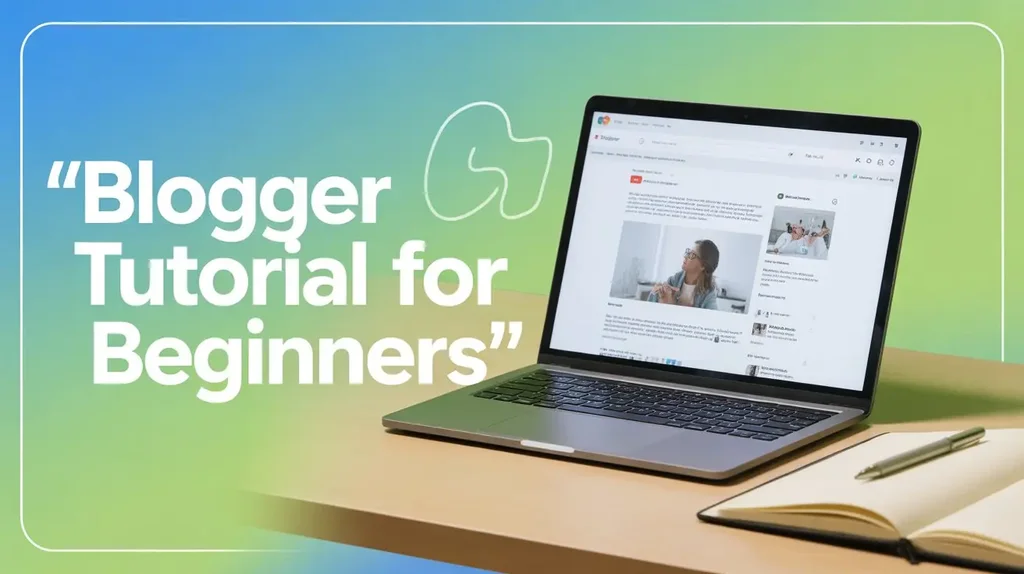How to Generate HTML Code for Your Images - Free Online Tool
As a blogger or content creator, you often need to embed images in your articles with proper HTML code. While most platforms provide image upload features, sometimes you need more control over the styling and presentation of your images.
Quick Summary: This article introduces a free tool that helps you generate clean HTML code for your images with custom titles and descriptions. Simply enter your image URL, add a title and description, and get ready-to-use HTML code.
Why Use Proper HTML for Images?
Using well-structured HTML code for your images offers several benefits:
1. Better SEO: Search engines can better understand and index your images when they have proper alt text and structured data.
2. Improved Accessibility: Screen readers can describe your images to visually impaired users.
3. Consistent Styling: Your images will have a consistent look across your website.
4. Faster Loading: Optimized image code can improve your page load times.
Pro Tip: Always optimize your images before uploading them to your website. Use tools like TinyPNG or Squoosh to reduce file size without losing quality.
How to Use the HTML Image Code Generator
Using our tool is straightforward. Follow these steps:
1 Enter the Image URL: Provide the direct link to your image.
2 Add a Title: Write a compelling title for your image.
3 Add Description (Optional): Include a description to provide context for your image.
4 Generate Code: Click the "Generate Code" button to create your HTML.
5 Copy and Use: Copy the generated code and paste it into your website or blog.
HTML Image Code Generator
Use this tool to generate HTML code for your images with custom titles and descriptions.
Live Preview
Generated HTML Code
Best Practices for HTML Images
When adding images to your website, keep these best practices in mind:
1. Use Descriptive Alt Text: Alt text helps with SEO and accessibility. Describe what's in the image.
2. Optimize Image Size: Large images slow down your website. Resize and compress images before uploading.
3. Use Responsive Images: Use the srcset attribute to serve different image sizes based on device resolution.
4. Lazy Loading: Use the loading="lazy" attribute to defer offscreen images.